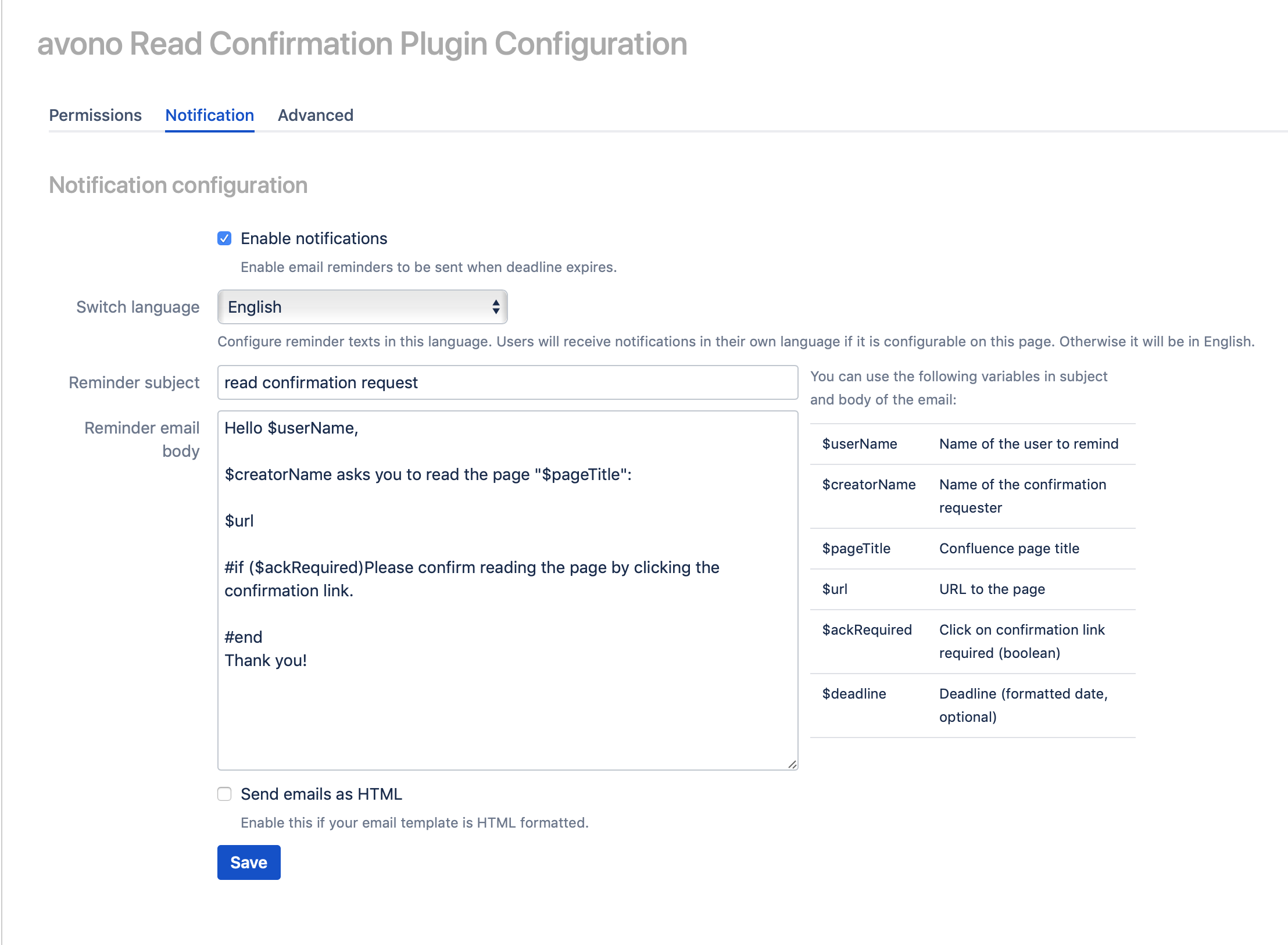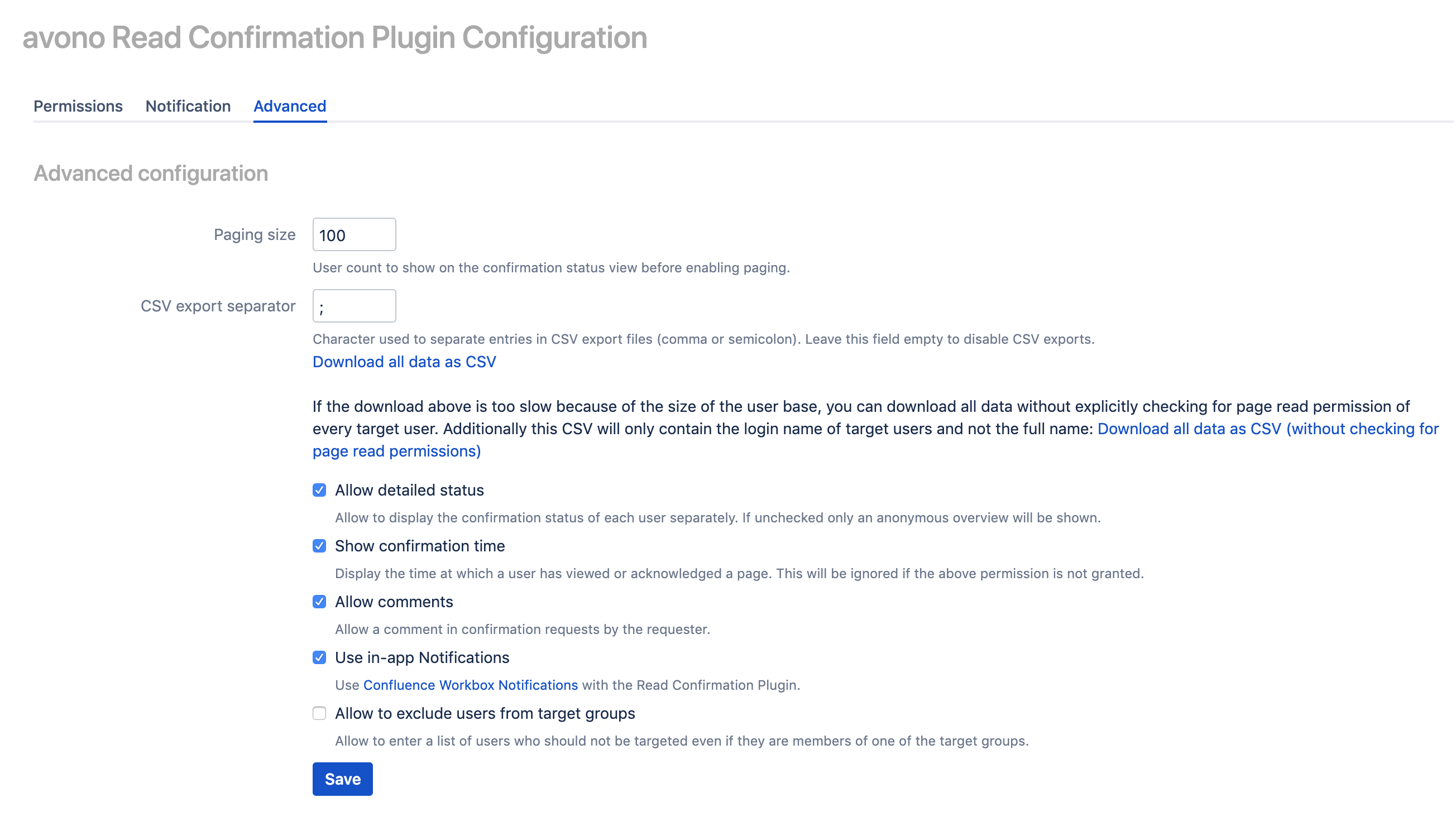Administrator's Guide
Installation
Please see the Installation Guide on the Atlassian Marketplace.
Plugin Configuration
The plugin configuration is available as a sub entry named "Read Confirmation" in the Confluence global administration menu. You will need the Confluence administration permission to use it. The configuration screen has three tabs: Permissions, Notification and Advanced configuration which are described below.
Please also see the Admin FAQ for various other topics.
Permission Configuration
Notification Configuration
By default an email will be sent to all target users of a read confirmation request who have not read the page before the deadline expires. Users who already read or acknowledged the page will not receive an email. On the "Notification configuration" screen you can specify the email subject and body. You can use placeholders for some values such as the name of the user to remind or the page title. These variables are displayed on the configuration screen. The template is saved as a velocity template, you may use velocity directives as long as the template is valid. If you want to format the email content as HTML you must enable this with the checkbox "Send emails as HTML".
Please click "Save" after changing the notification options.
Advanced Configuration
You can configure the following advanced features (the defaults are shown in the screen shot above):
- Paging Size for the status view of large confirmation requests
- CSV export separator -see CSV Export
- Allow detailed status - Show the confirmation status of each user separately. If disabled only an anonymous overview ("2 of 5 users have viewed this page") is visible. Disable this option if it is required by your privacy policy.
- Show confirmation time - show the time at which a user has viewed / acknowledged a page. This is only relevant if you also show the confirmation status of each user (see above). Disable this option if it is required by your privacy policy.
- Allow comments - the creator of a request may add a comment while creating a request. The comment will be shown to each target user in the info box at the top of the content page.
- Use in-app Notifications - Confluence Workbox Notifications will be used to notify target users of a read confirmation request.
- Allow to exclude users from target groups - Enables a text box on the request creation page to enter a comma separated list of user name to exclude from the given target groups of the read confirmation request.
After changing the options accordingly please click "Save".